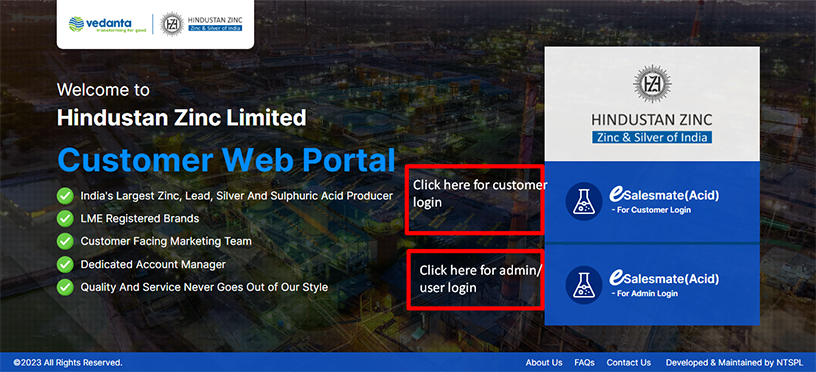
The portal has been optimized to work with the following web browsers:
After giving the URL i.e esales.hzlmetals.com, then the Home page of esalesmate is coming. In that page two different button is available. One is Link to Customer Section and other one is link to User.
Screen Shot-1: (Home Page – esales.hzlmetals.com)
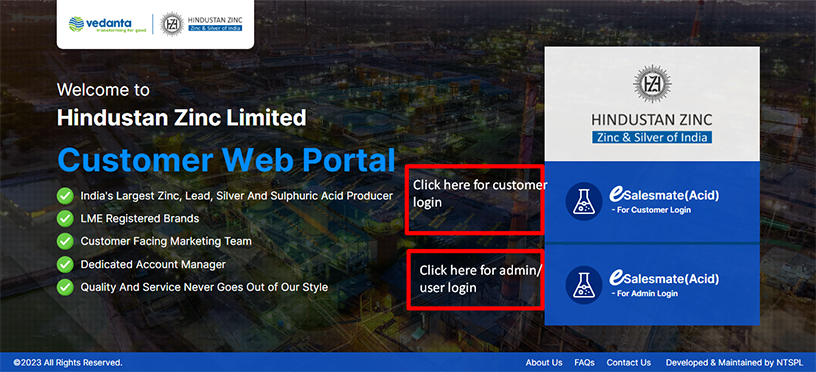
Screen Shot-2: (The below page will come when you will click on Customer login button)
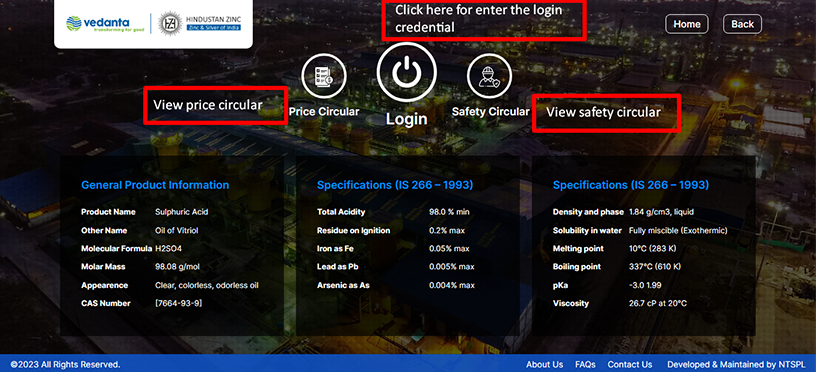
Screen Shot-3: (The below page will come when you will click on login button)
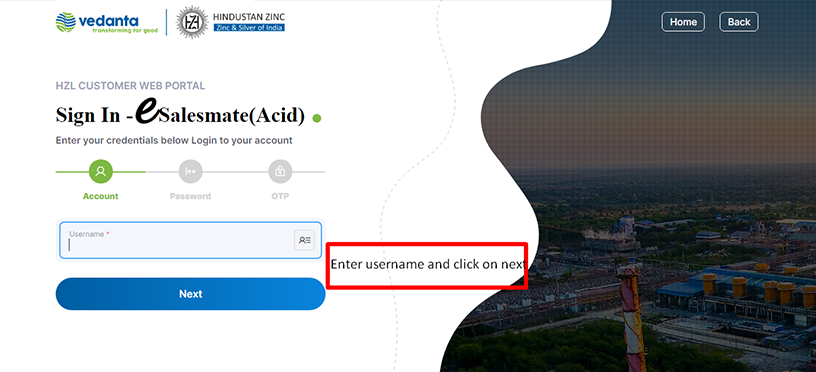
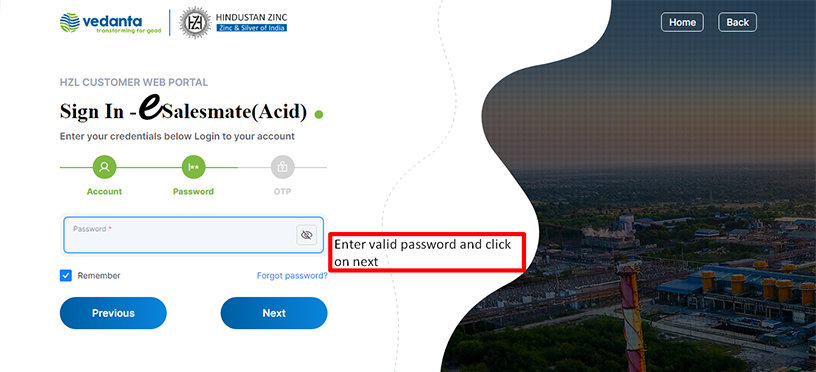
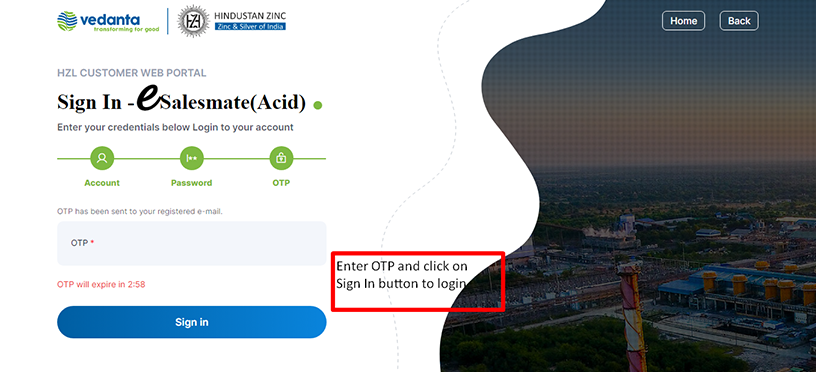
Screen Shot-3: (The below page will come when you will click on Admin login button)
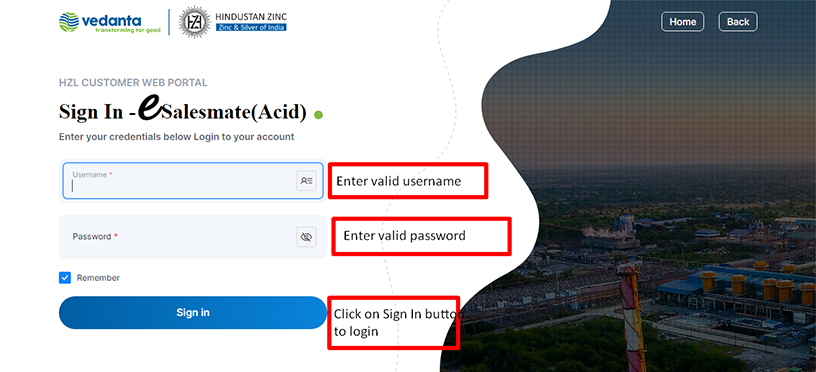
Rest details of application flow is available in the User Manual in Dashboard page after successful Login only.
Sample Password: abcd@12345
In order to obtain a Customer Portal account, you must complete the Registration procedure by clicking on the Registration Button which in available in each section landing page. Means if you want to registered yourself in Metal Section then you must click in Melal Link from the Home page then enter into the Metal Landing page, where you will get the Registration Button for a new customer. After doing registration there then you will receive an email regarding your account activation with Customer User ID and Password to access the portal successfully. Same will happen in case of any new customer will registered in Acid Section.
After giving successful login credentials when you will enter into the main dashboard page, then there is a Settings menu then from that you need to click on Change Password link. Then the below screen will appear where you can change your existing password.
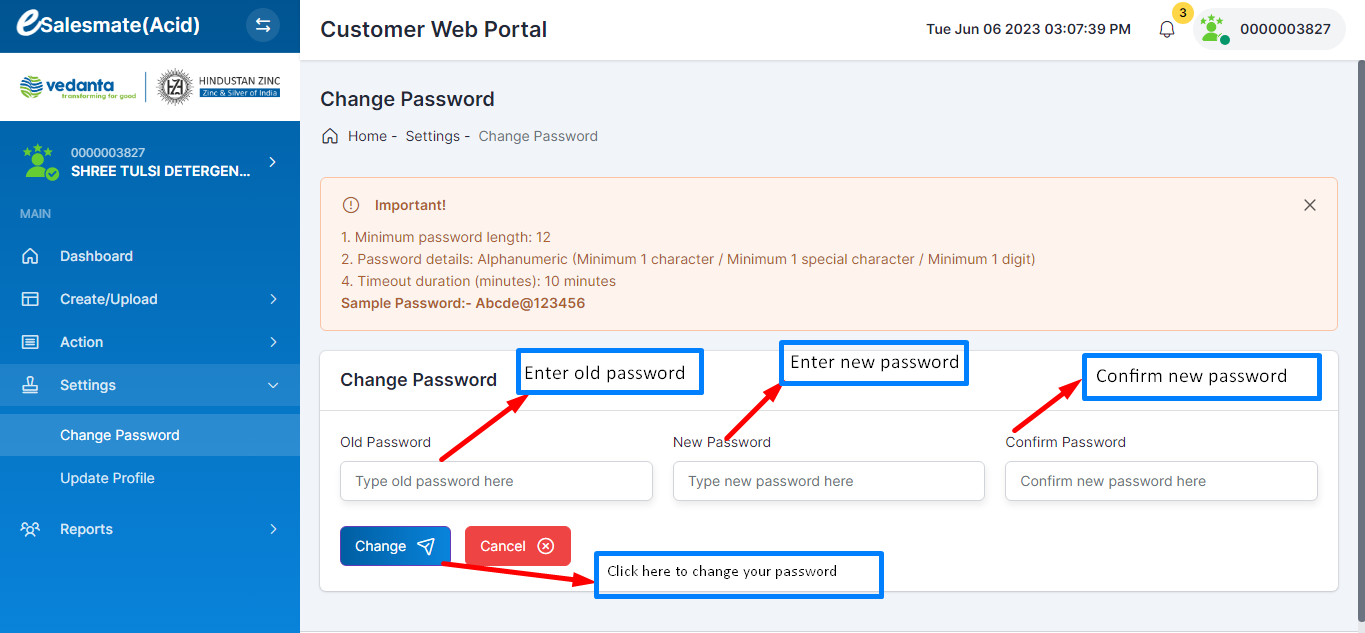
In the login screen, there is an option called "Forgot Password." When you click on it, you will be redirected to another page where you can enter your username and click on "Send OTP." An OTP (One-Time Password) will be sent to your registered email address. After verifying the OTP, you can proceed to enter your new password and confirm it. Finally, click on "Submit" to change your password.